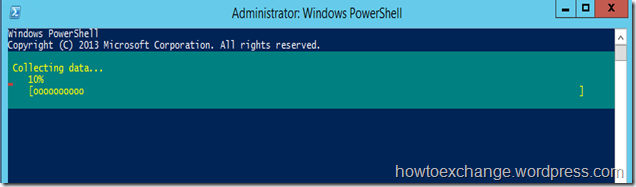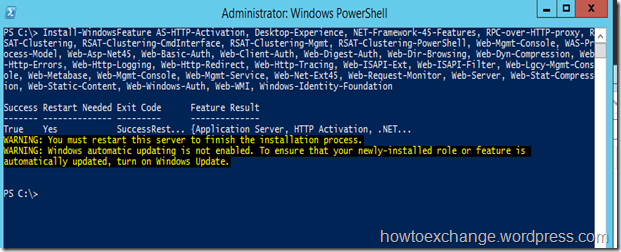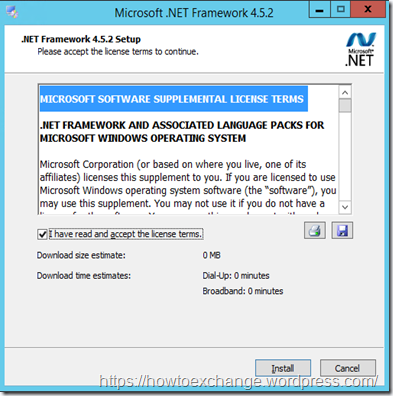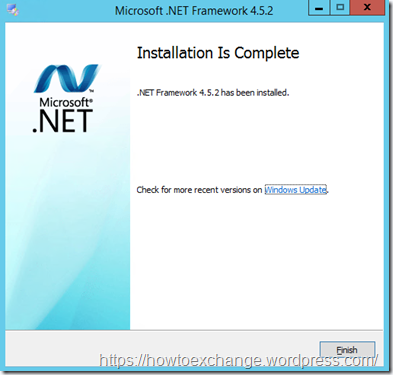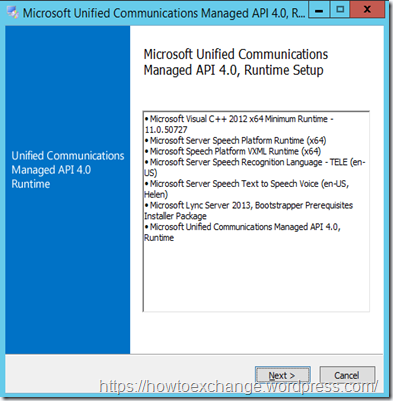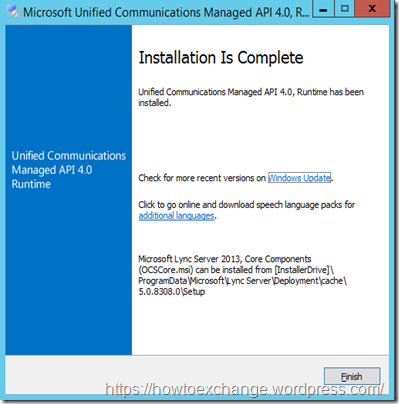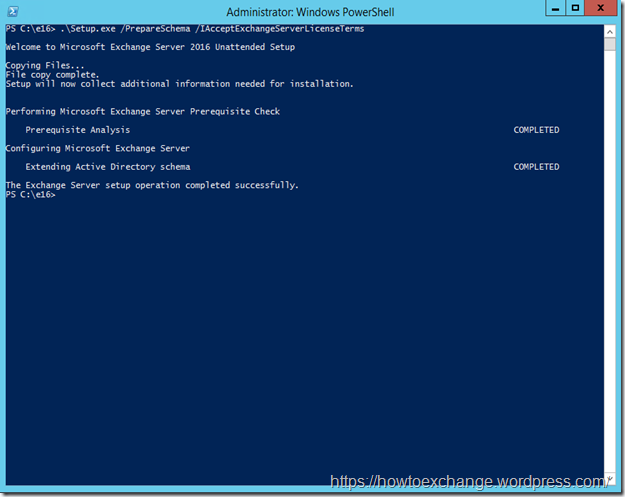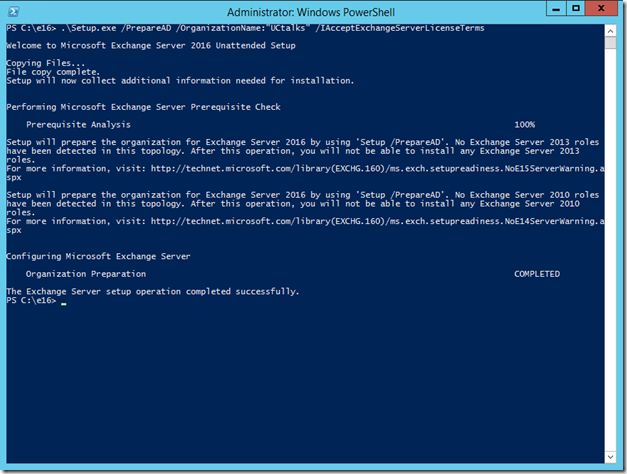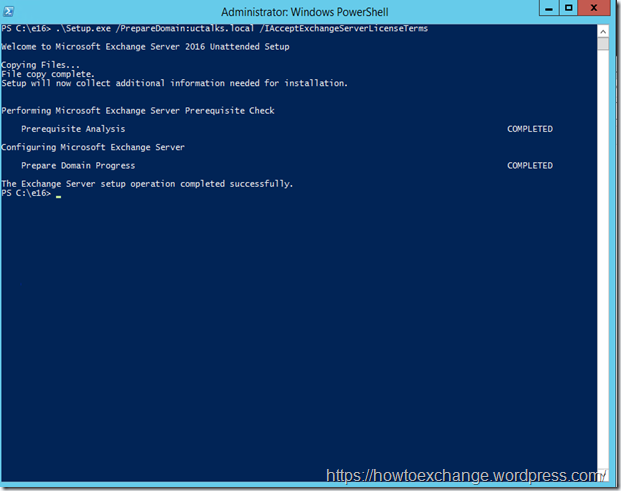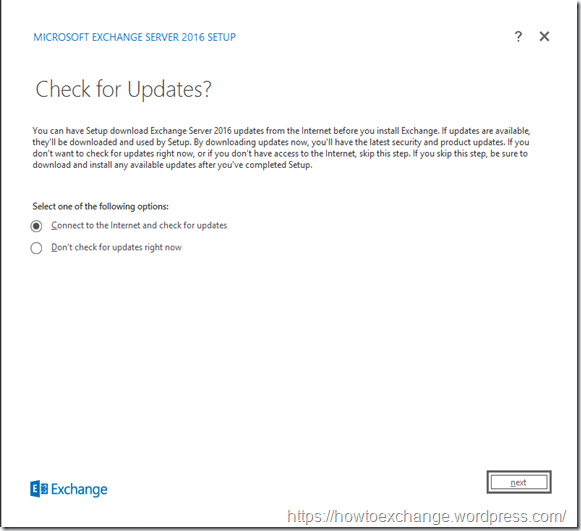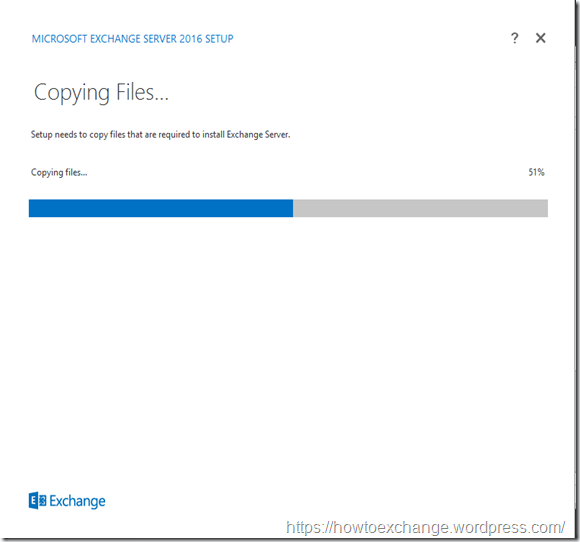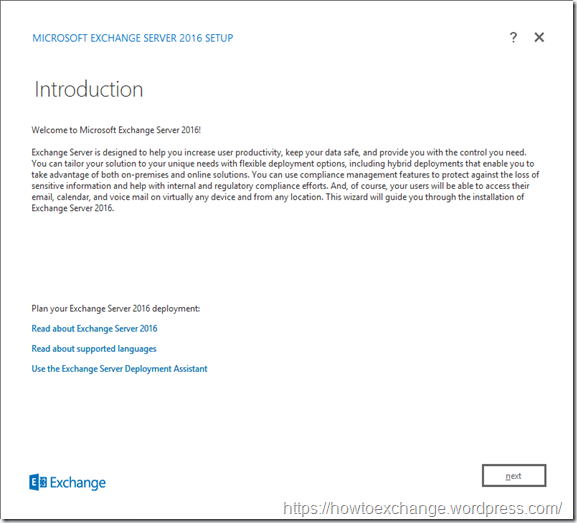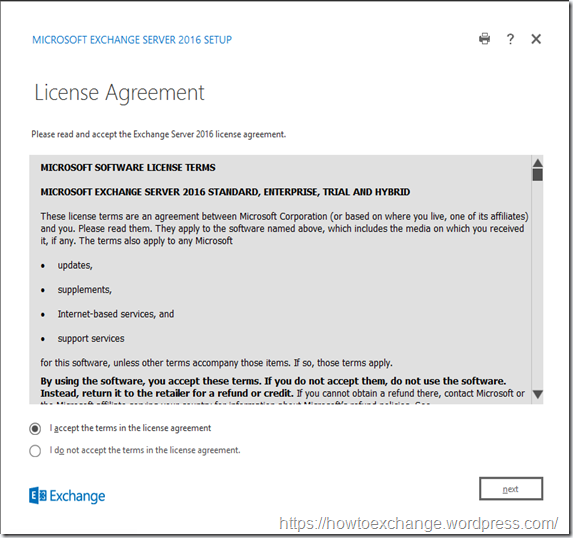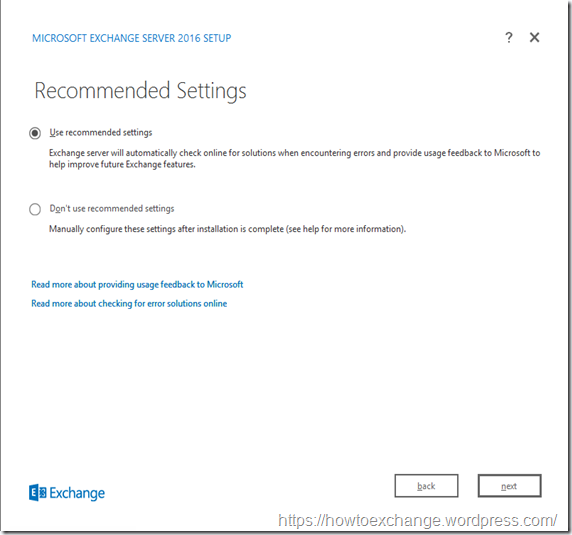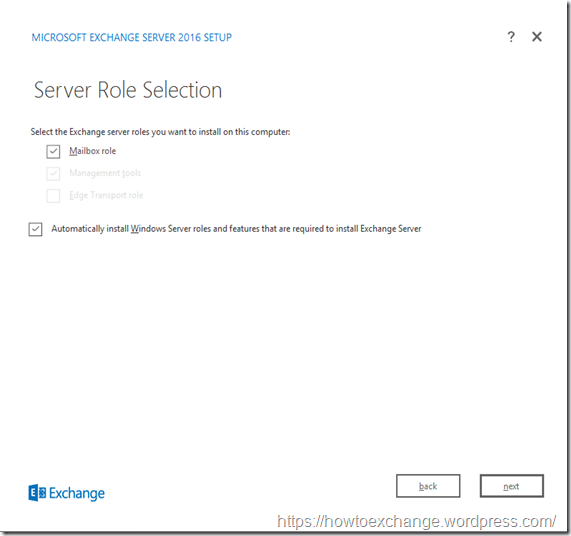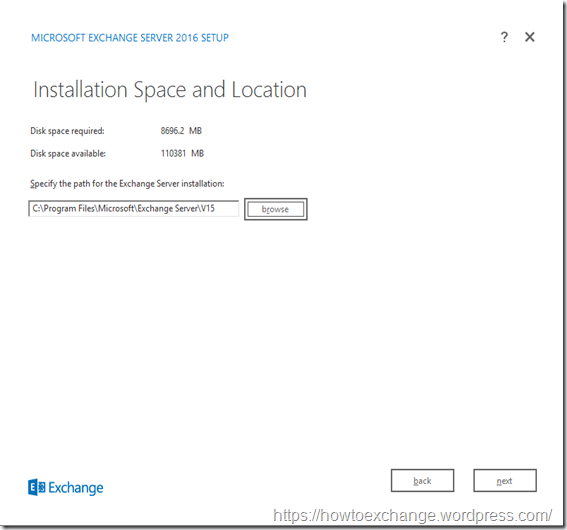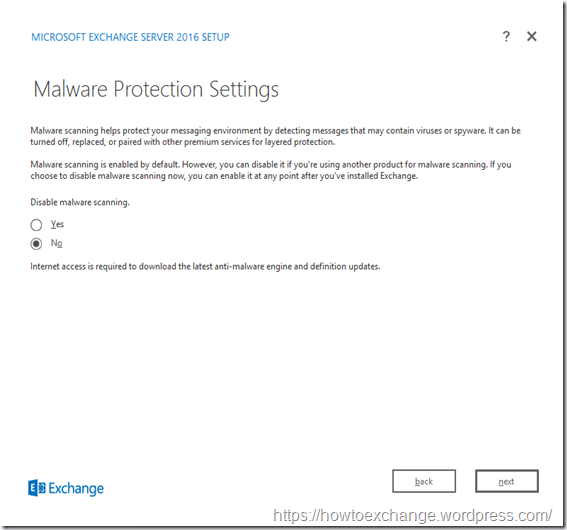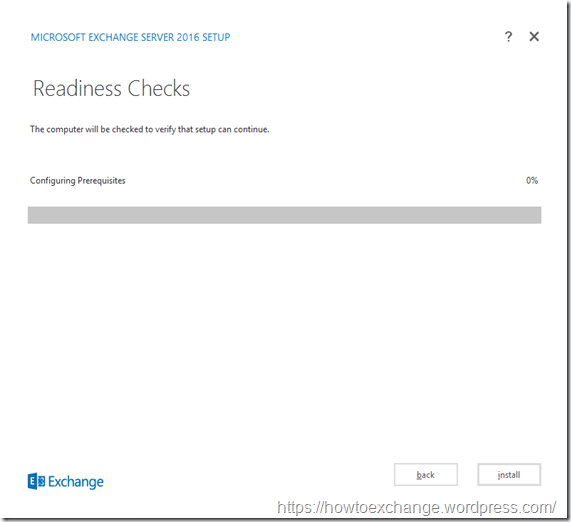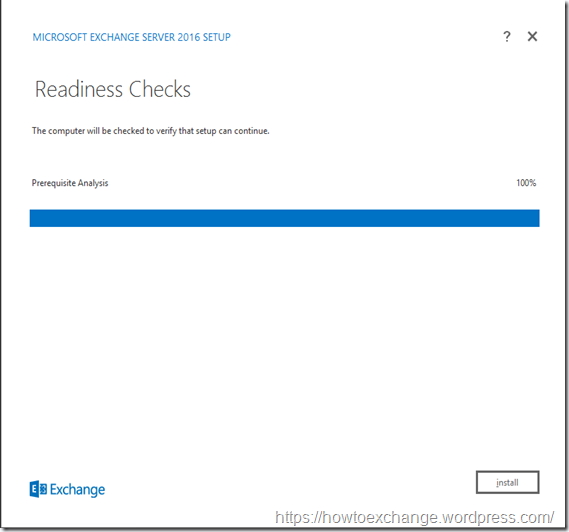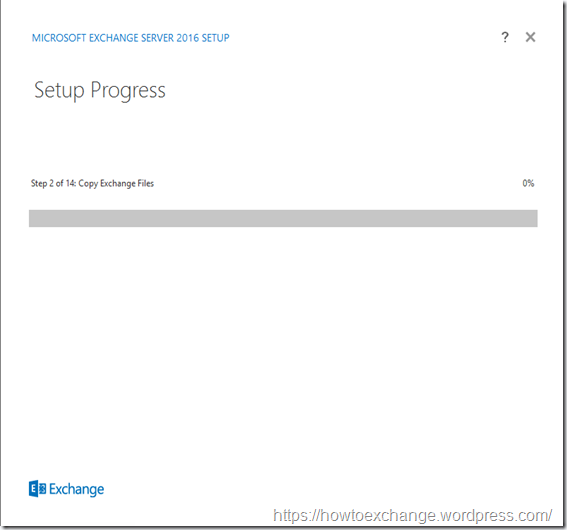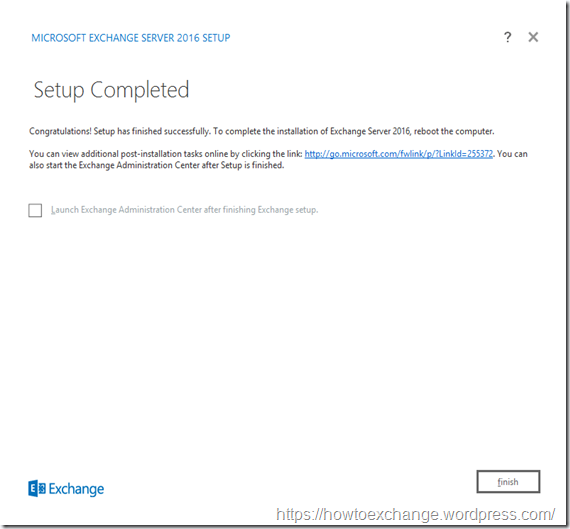Microsoft Exchange product has been released Exchange 2016 to the public. Here I am going to show you how to install Exchange 2016 on a testing infrastructure.
Before we jump in to installation of Exchange 2016 lets take a look at some of the System requirements and compatibility requirements.
Coexistence between exchange 2016 and earlier versions.
| Exchange version | Exchange organization coexistence |
| Exchange 2007 and earlier versions | Not supported |
| Exchange 2010 | Supported with Update Rollup 9 for Exchange 2010 SP3 or later on all Exchange 2010 servers in the organization, including Edge Transport servers. |
| Exchange 2013 | Supported with Exchange 2013 Cumulative Update 8 or later on all Exchange 2013 servers in the organization, including Edge Transport servers. |
| Mixed Exchange 2010 and Exchange 2013 organization | Supported with the following minimum versions of Exchange:
|
| Hybrid deployments with Office 365 | Supported with Office 365 tenants that have been upgraded to the latest version. |
| Supported Forest Functional Level for Exchange Server 2016 | Active Directory must be at Windows Server 2008 forest functionality mode or higher. |
| Minimum Operation System Requirements |
|
| Memory Requirement |
|
Please use below URL for latest information about Exchange 2016 system requirements
https://technet.microsoft.com/en-us/library/aa996719(v=exchg.160).aspx
* You must have Enterprise Admin, Schema Admin and Domain admin rights before you start the installation of Exchange 2016.
Lab Scenario
In this lab we are using Windows server 2012 R2 Domain controllers and no legacy exchange versions. Our AD domain name is UCtalks.local and mail domain is uctalks.com.
Installing Exchange 2016 Pre-requisites
Install Active Directory preparation pre-requisites. This will allow you to prepare AD schema during Exchange 2016 installation wizard.
- Open Windows PowerShell.
- Install the Remote Tools Administration Pack using the following command.
Install-WindowsFeature RSAT-ADDS
Install Mailbox Server Role Pre-requisites . Make sure to reboot the server once completing the pre-requisites installation.
Install-WindowsFeature AS-HTTP-Activation, Desktop-Experience, NET-Framework-45-Features, RPC-over-HTTP-proxy, RSAT-Clustering, RSAT-Clustering-CmdInterface, RSAT-Clustering-Mgmt, RSAT-Clustering-PowerShell, Web-Mgmt-Console, WAS-Process-Model, Web-Asp-Net45, Web-Basic-Auth, Web-Client-Auth, Web-Digest-Auth, Web-Dir-Browsing, Web-Dyn-Compression, Web-Http-Errors, Web-Http-Logging, Web-Http-Redirect, Web-Http-Tracing, Web-ISAPI-Ext, Web-ISAPI-Filter, Web-Lgcy-Mgmt-Console, Web-Metabase, Web-Mgmt-Console, Web-Mgmt-Service, Web-Net-Ext45, Web-Request-Monitor, Web-Server, Web-Stat-Compression, Web-Static-Content, Web-Windows-Auth, Web-WMI, Windows-Identity-Foundation
Please use below url for the latest Exchange 2016 prerequisites
https://technet.microsoft.com/en-us/library/bb691354(v=exchg.160).aspx
After you’ve installed the operating system roles and features, install the following software in the order as shown below.
Installing .NET Framework 4.5.2
Installing Microsoft Unified Communications Managed API 4.0, Core Runtime 64-bit
We need to prepare ADSchema/ PrepareAD and prepareDomain. Please use fallowing Cmdlets for ran each task.
- Setup.exe /PrepareSchema /IAcceptExchangeServerLicenseTerms
- Setup.exe /PrepareAD /OrganizationName:"<organization name>" /IAcceptExchangeServerLicenseTerms
- Setup.exe /PrepareDomain:uctalks.local /IAcceptExchangeServerLicenseTerms
Prepare AD Schema – Setup.exe /PrepareSchema /IAcceptExchangeServerLicenseTerms
Prepare AD – Setup.exe /PrepareAD /OrganizationName:"Contoso" /IAcceptExchangeServerLicenseTerms
After we prepare the AD, there is no way to install Exchange 2010 or Exchange 2013 as mentioned above screenshot.
Prepare Domain – Setup.exe /PrepareDomain:uctalks.local /IAcceptExchangeServerLicenseTerms
Now we have prepare the Active Directory for Exchange 2016. It will take few minutes to few hours to complete AD replication.
Installing Exchange 2016 Using Setup Wizard
Now we are installing Exchange 2016 using GUI. Please bare in mind to use elevated prompt if we use UAC enable mode. Its always better to select to check internet for updates.
Once you check the available update and Setup will start to copy Exchange files to local disk.
Click Next.
Accept the Microsoft License Agreement and click next.
Select Recommended settings and click next.
Select mailbox role and windows features installation check box. management tools will select automatically.
Select the installation location and Click Next.
Keep enable the Malware protection settings and click next.
Click next to start installation process.
We have completed the exchange 2016 installation. Please restart the server to complete the installation.
There are lot of post installation tasks and you can find all the required configuration from below url.
https://technet.microsoft.com/en-us/library/bb124397(v=exchg.160).aspx